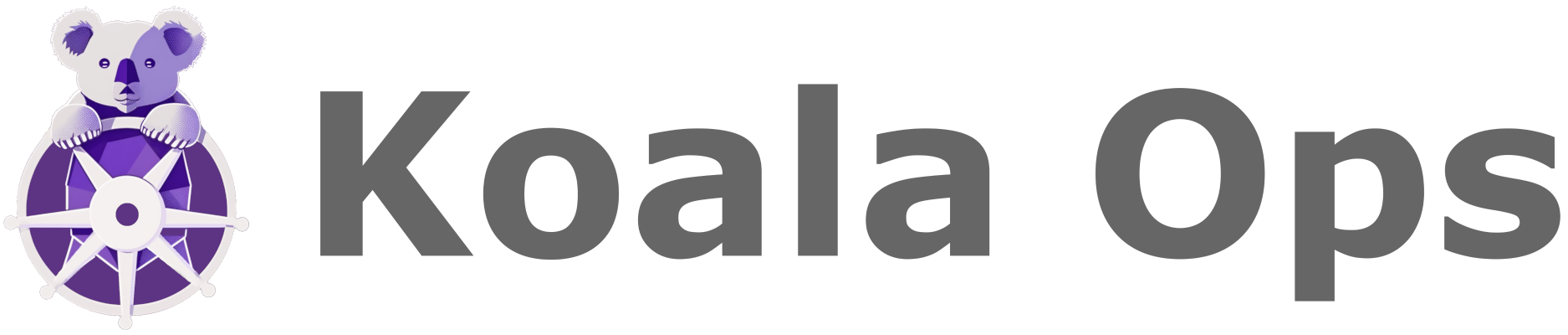About the agent
To display data in the web app, KoalaOps retrieves information from your Kubernetes clusters using a lightweight agent. This agent operates as a persistent service on a single pod, maintaining communication with our backend. The agent only retrieves information, but does not apply actions directly. The agent is granted permissions in your cluster using Kubernetes’ RBAC model, and you may modify them if needed.If you’ve already installed the agent on your cluster as part of your cluster connection process, there’s no need to do so again and you can skip the instructions below.
Requirements
Before installing the agent:- Make sure you have
kubectlandhelminstalled. - Have a k8s cluster and make sure you’re connected/authenticated to it.
- Register the cluster (see how)
- Authenticate your terminal with your cluster over your cloud provider. See details below.
Before installing the agent, you’ll need to authenticate to your cluster using your cloud provider’s command line tool if you haven’t already.
Cluster Authentication Instructions
Cluster Authentication Instructions
- GCP
- AWS
If you have experience with k8s, this should be very familiar. You can read more in Google’s documentation for GKE.Make sure you have Sign in to the gcloud CLI using your credentials. This opens a web browser to complete the authentication process to Google Cloud:Use Verify that you are authenticated by running any
gcloud installed and that you’ve also installed the gke-gcloud-auth-plugin. To install the plugin after gcloud is installed, run:gcloud to retrieve the Kubernetes credentials for a specific cluster:kubectl command, for example:You can use the small utility
kubectx to make managing and switching cluster contexts easier.Installing the agent
1
Go the the Clusters -> List page in the KoalaOps UI.
2
Find the cluster you want to install, and click the ‘INSTALL AGENT’ button.
3
Copy the
helm install command which is pre-populated with the unique API key for the cluster, and run in your terminal. If needed you can customize the namespace in which the agent will run.4
Make sure the cluster is connected by looking at the cluster list in the web app. Before the agent is first installed, it will say “Waiting for first check in”; when connected it will say “online”. It might take a few minutes for the agent to appear as “online” in the UI.