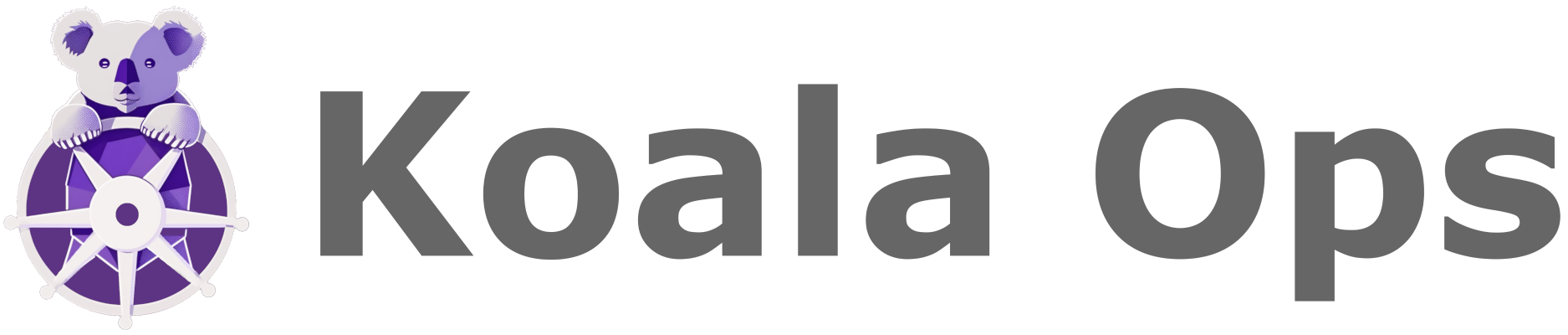Skip to main contentThe Cluster Details page serves as a centralized hub for managing and monitoring your cluster’s resources and configurations. It provides a comprehensive overview of all critical aspects of your cluster, enabling you to track, analyze, and troubleshoot its behavior effectively. This page is designed to offer both high-level summaries and granular insights through its organized structure.
Each tab on the Cluster Details page focuses on a specific resource type or functionality within your cluster. From viewing active services and ingress configurations to examining detailed pod statuses and deployment conditions, this page equips you with the tools and information necessary to maintain cluster health, optimize performance, and resolve issues.
With intuitive navigation, filtering options, and contextual information at your fingertips, the Cluster Details page is an essential part of managing Kubernetes environments with KoalaOps.
Tabs Overview
1. Services
- Displays a list of services running within the cluster.
- Fields:
- Name: The name of the service.
- Namespace: The namespace to which the service belongs.
- Type: Service type (e.g., ClusterIP, NodePort, LoadBalancer).
- Cluster IP: The internal IP address of the service.
- External IPs: External-facing IP addresses (if any).
- Ports: Ports exposed by the service.
- Selector: Labels used to select associated pods.
- Age: Time since the service was created.
2. Ingresses
- Lists all ingress resources configured in the cluster.
- Fields:
- Name: The name of the ingress.
- Namespace: The namespace to which the ingress belongs.
- Load Balancers: IP addresses of the load balancers.
- Rules: Hostnames and paths managed by the ingress.
- Age: Time since the ingress was created.
3. Deployments
- Provides details about the cluster’s deployments.
- Fields:
- Name: The name of the deployment.
- Namespace: The namespace to which the deployment belongs.
- Replicas (Desired): Desired number of pod replicas.
- Ready: Number of pods ready to serve requests.
- Available: Number of available pods.
- Age: Time since the deployment was created.
- Conditions: Status of the deployment (e.g., Progressing, Available).
4. Pods
- Lists all pods running in the cluster.
- Fields:
- Name: The name of the pod.
- Namespace: The namespace to which the pod belongs.
- Containers: Number of containers in the pod.
- Restarts: Number of times the pod has restarted.
- Node: The node where the pod is running.
- QoS: Quality of Service class (e.g., Guaranteed, Burstable).
- Age: Time since the pod was created.
- Status: Current status of the pod (e.g., Running, Pending).
5. ConfigMaps
- Lists all ConfigMaps available in the cluster.
- Fields:
- Name: The name of the ConfigMap.
- Namespace: The namespace to which the ConfigMap belongs.
- Keys: Keys stored in the ConfigMap.
- Labels: Labels associated with the ConfigMap.
- Age: Time since the ConfigMap was created.
6. Service Accounts
- Displays service accounts used for managing permissions.
- Fields:
- Name: The name of the service account.
- Namespace: The namespace to which the service account belongs.
- Labels: Labels applied to the service account.
- Annotations: Additional metadata for the service account.
- Age: Time since the service account was created.
7. Custom Resources
- Shows custom resource definitions (CRDs) available in the cluster.
- Fields:
- Name: The name of the custom resource.
- Scope: Whether the resource is namespaced or cluster-wide.
- Labels: Labels applied to the custom resource.
- Annotations: Additional metadata for the custom resource.
- Age: Time since the custom resource was created.
8. Events
- Displays cluster events for troubleshooting and monitoring.
- Fields:
- Namespace: The namespace associated with the event.
- Type: The type of event (e.g., Normal, Warning).
- Reason: The reason for the event.
- Object: The object associated with the event.
- Message: A detailed message describing the event.
- Last Seen: When the event was last observed.
- First Seen: When the event was first observed.
Navigating the Cluster Details Page
Each tab offers filtering and searching capabilities, allowing you to narrow down the resources you’re looking for. Use the search bar or namespace dropdown to focus on specific resources.
For more information on managing clusters, check the Connecting Clusters and Clusters List pages.